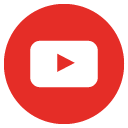Bidding Opportunities with Procurement Services
Guide for Vendors to Submit Proposals
- Go to: https://www.publicpurchase.com/gems/login/login
- Log into Public Purchase with your username and password.
- Once you login, you will see your home screen listing bids you have been invited to, and bids you have already responded to.
- Find the bid you would like to submit a response to and click on the bid name, this will open the bid details screen.
- To submit a response click Respond to Bid on the right hand side.
- On the next screen, you will need to accept WYDOT’s Disclaimer by selecting the “Yes” radial button. Click Save. You will then need to Accept WYDOT’s Terms & Conditions by selecting the “Yes” radial button. Click Save.
- In the next screen, you will be able to upload your proposal pages/bid documents and add any additional comments.
- Once you upload your documents, they are automatically saved to the bid. You can return to the bid at this point by selecting Return to Bid or select Print Submitted Information if you would like to view confirmation of the documents you have uploaded and then select Close to return to the bid details screen.
- Once you are done viewing the confirmation or have returned to the bid screen, you can edit your response by selecting Edit Response to Bid on the right side of the bid details screen. You can edit your response up until the bid opening date and time.
- WYDOT is unable to open any bid documents uploaded until the date and time specified in the bid details.